Creating and managing your Support Centre profile
Support Centre Profile
To get full access of the Support Centre, users must create a unique profile and be logged in. Note: this login and profile is different to the Refbook platform itself.
Managing or Deleting a Support profile
Once logged in you can manage your profile (eg: password, profile image, name, email address, location). Click the top right profile image and head to 'View Profile'
You may also delete your Support Profile by folliowing the prompts.
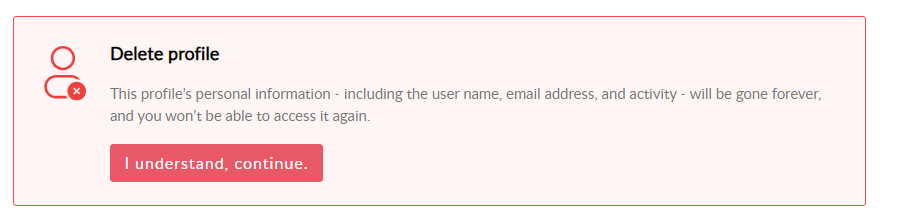
Related Articles
Support Centre overview
Welcome to Refbook's Online Support Centre! Support Centre Overview There are many ways users can access support using the online Support Centre. Knowledge Base This online Knowledge Base provides instructional articles with screenshots. This ...User profile image
Your user profile image will be seen throughout refbook, so it's good to change this soon after registering your account. The image will be seen by your fellow contacts and assignors for easy identification. Head to 'My Profile' (by clicking your ...Creating a Family Group
Refbook allows you to setup and connect with other members of your family within the platform. Linking within a Family Group allows you to view the members of your family and assist with: overseeing appointments (view only) managing availability and ...User profile details
Your refbook profile stores personal contact and officiating information. Ensure all relevant personal details are entered and kept up-to-date on your refbook profile. This information is accessible by all your connected organisations for easy ...User profile overview
Your profile is the foundation of your refbook account. There are some key features which are accessed in this section: PERSONAL DETAILS: this is where all your contact information and referee details are stored, and can be updated at any time. ...
Recent Articles
Updating availability when Default Organisation Availability applied
'Default Custom Availability' is an administrator setting enabled by your organisation per competition which overrides Refbook's system default model for availability. When enabled, Default Custom Availability will regard you as always available for ...Setting availability using forms
Refbook allows you to quickly enter personal availability using special availability forms (including for tournaments and events). Your administrator will have instructed if this method is being used at your competition event. Depending on how the ...Viewing PDF documents on the mobile app
When attempting to view/download documents that have been uploaded by organisation, your mobile device needs to have an application locally that supports the file type, such as: Adobe PDF Reader MS Office (Word/Excel) In the phone's settings, a ...Withdrawing from a Family Group
Viewing members to a Family Group Head to Contact>Family Groups. This will display a list of all Family Groups you are a member of. Click the 'trash' icon to withdraw from the Family Group and confirm. You will now be removed from the Family Group ...Editing Family Group member roles/changing Family Manager
Adjustment of members inside a Family Group can be performed by a Family Manager at any stage. This can be a common requirement if the roles are changing, or if the Family Group has been incorrectly created (for example: if the official has created ...