Updating availability when Default Organisation Availability applied
'Default Custom Availability' is an administrator setting enabled by your organisation per competition which overrides Refbook's system default model for availability. When enabled, Default Custom Availability will regard you as always available for that competition, and will ignore all Default Availability that you have set in your Availability calendar.
In this situation, setting Custom Availability is the only method that will reverse/combat your organisation's preference to use Default Custom Availability. As such, you need to create unavailability entries to offset the auto-availability that the system will make on your organisation's behalf (for those relevant competitions).
Notes:
- Any entries can be 'stacked' and multiple restrictions can be added to tune availability across organisations and elements.
- If your organisation is only using the Default Custom Availability model for its competition(s), then setting Default Availability is not required at all.
- Your organisation will advise if the Default Custom Availability model is being used. You will also be able to view the presence of this because there will be entries auto-created amongst your Custom Availability grid designated as such (example entry below, noting that the Competition has 'Competition default availability' added)
Adding unavailability against Default Competition Availability.
- Head to Availability>Custom Availability. This will display any previously input custom availability records, including those input automatically by the system or your admin
- Click +Add new
- Select Unavailable
- Select any or all of the fields you want to use in your unavailability. There is no requirement to use each field, and leaving it blank will, by default, apply it 'to all'. Note: some fields are dependent on previous input so may appear blank
- Competition
- Division
- Positions (multi-select). This is helpful if need to be on limited duties (eg: returning from injury)
- Venues
- It is not a requirement to have time/date restrictions, and leaving it blank will apply the restriction as 'always on'. However time/date are easily entered by using one of two methods:
- Toggling 'By weekday?' allows you to set the restriction based on a day of the week. This can then have times added.
- Leaving off 'By weekday?' allows you to set the restriction based on a dates or date ranges. This can then have times added
- Toggling 'All Day' will mark the entire 24 hour period
- Select a Reason to advise your assignor and/or remind yourself of this restriction (for Unavailability and Tentative)
- Click Save
For example, the below setting would represent:
Unavailable for the entire 'Championship' (including all divisions, positions, venues) competition for the 'Test Organisation' on the 19/20 November between 08:00am and 06:00pm, due to work reasons
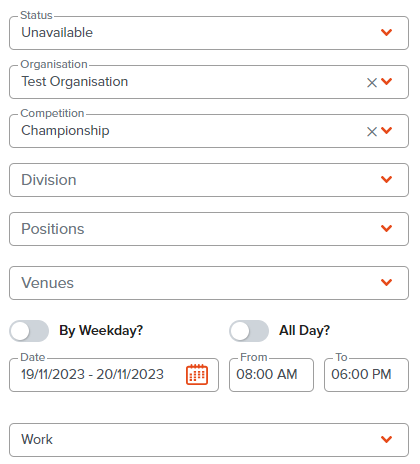
Editing/deleting Custom Availability
To edit an existing custom item, click the edit or delete icon
Related Articles
Custom Availability
'Custom Availability' is used for any individual restrictions or amendments you require in your personal calendar. These are typically very specific days/times/other restrictions that you wish to provide (eg: working, injury, studying, holidays, ...Default availability
'Default availability' is your underlying availability that are you are able to work. It is the 'typical' weekly schedule you wish to provide assignors that doesn't change regularly. It's important to set a base level of availability, as by default, ...Availability overview
Refbook allows users to set their personal availability to influence and restrict the ability for their Administrators to assign them. Methods to set availability All availability settings are 'live', meaning that changes are immediately saved and ...Season Selector availability
'Season Selector' is the most targeted form of availability setting, allowing officials to select 'yes/on' against individual games within the schedule. Season Selector is an optional method of availability that must be enabled by the admin for the ...Custom Availability Wizard
The Availability Wizard is a platform-guided method of inputting custom availability which is triggered from the Calendar page. Head to Availability>Calendar Single click on the relevant days (no need to hold any other key) Click the 'Availability' ...
Recent Articles
Updating availability when Default Organisation Availability applied
'Default Custom Availability' is an administrator setting enabled by your organisation per competition which overrides Refbook's system default model for availability. When enabled, Default Custom Availability will regard you as always available for ...Setting availability using forms
Refbook allows you to quickly enter personal availability using special availability forms (including for tournaments and events). Your administrator will have instructed if this method is being used at your competition event. Depending on how the ...Viewing PDF documents on the mobile app
When attempting to view/download documents that have been uploaded by organisation, your mobile device needs to have an application locally that supports the file type, such as: Adobe PDF Reader MS Office (Word/Excel) In the phone's settings, a ...Withdrawing from a Family Group
Viewing members to a Family Group Head to Contact>Family Groups. This will display a list of all Family Groups you are a member of. Click the 'trash' icon to withdraw from the Family Group and confirm. You will now be removed from the Family Group ...Editing Family Group member roles/changing Family Manager
Adjustment of members inside a Family Group can be performed by a Family Manager at any stage. This can be a common requirement if the roles are changing, or if the Family Group has been incorrectly created (for example: if the official has created ...